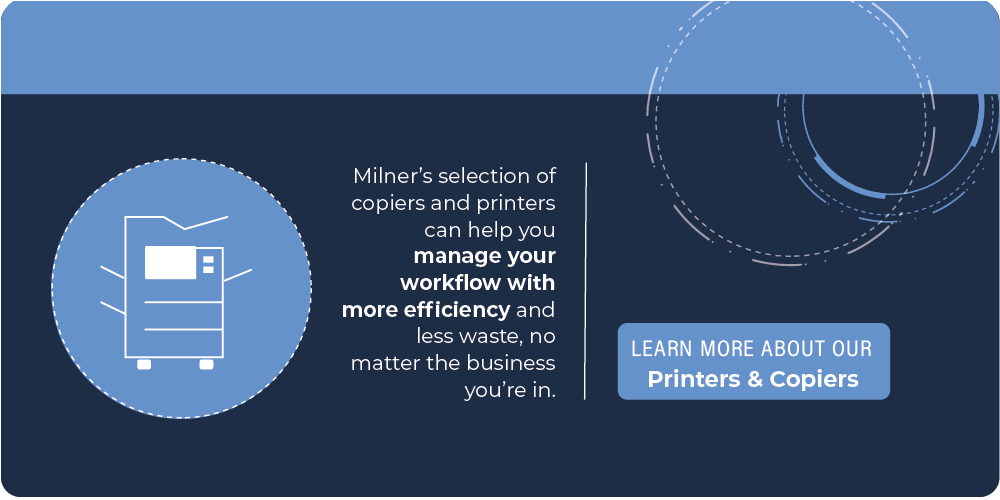Mar 23, 2022
Keeping your copier or MFP working at its best is an easy way to streamline office productivity. To prevent your copiers from breaking, jamming, or producing inferior copies and prints, we’ve provided you with some copy machine maintenance tips from our Managed Print expert technicians. Read on to find out how to be good to your office copier to keep your office copier at its best for your business.
Does your copy machine play a significant role in your office? Nothing can sabotage your office's workday faster than a copy machine breakdown. Fortunately, performing preventative maintenance on the copiers can help you avoid expensive and disruptive shutdowns. Even better, rely on an expert managed service provider to help you maintain these. In the meantime, following these simple routine maintenance and care tips can help you keep your copier in top shape.
Cleaning the copier regularly is one of the easiest ways to maintain its functionality. Light cleaning of the exterior of the machine as well as regular cleaning of the bypass and exit trays is recommended. Maintain the copier's functionality by cleaning it regularly. Keep dirt and debris from entering the paper path by wiping away from the machine's entry areas. While this is true for your copiers, it's certainly true of any of your office technology as they should all be cleaned on a regular basis.
You can prolong the life of your copier and save money on your electric bill by turning it off at night and on weekends. However, your copier will need some extra tic when you begin using it again after a few days of being shut down, such as over the weekend or after a holiday. The majority of copiers, when left idle for a prolonged period of time, will enter sleep mode and initiate a calibration mode upon resuming operations. It is important to let your copier warm up and reset itself. To make sure it has done its job right, it's a good idea to run a few test prints.
While this should go without saying, the first rule of thumb when troubleshooting and fixing any office copier issue is to always follow the recommended screen prompts on the display panel. If you are having issues with paper jams, you can find many helpful tips on how to fix a printer jam here.
Ultimately, remember that you need to handle all the components of the printer with care, including any paper that is jammed inside the printer as well as the paper that is left in the tray. Although it is not common to get an electric shock from removing paper jams from a copier, it is still a possibility. Be safe and unplug your copier before making any adjustments. Additionally, be careful when opening the components, as opening them too quickly may tear your paper, leaving parts behind which can often be unretrievable without appropriate tools and expertise. If you are clearing jams, make sure that you retrieve all jammed parts of the page: leaving even the tiniest piece of paper inside the paper path may cause significant damage during the next copy process, leading to costly repairs or even a broken copier altogether.
Paper jams are not the only paper-related issues you may encounter, however. You may receive messages from the copier machine telling you to load paper into the tray, despite the paper trays being full. If this is the case, you may find that your issues lie with the job you are trying to print. Make sure that the copy job is not too large for the paper selected in the copier and that your image size matches your paper size.
If you are finding streaks and lines on your copies and prints, it’s time to clean the glass. You can easily use a clean, lint-free cloth sprayed with glass cleaner to clean the document glass. Just remember to not spray the cleaner directly on the glass as there are electronic components directly underneath. You can also try making a few blank copies on clean, fresh paper. This might help pick up any loose toner residue left in the copier. As a preventative measure, you can periodically clean the piece of glass through which the image passes right before it strikes the drum in any digital printer. This is called the “slit glass,” and is used to scan images. If you are finding lines or streaks on copies made through the processor or document feeder, it is likely that cleaning this copier component will solve your problem.
If cleaning the glass doesn’t solve your streaks problem, you may need to have your machine serviced. In this case, your copy or print lines may be the result of a dirty roller inside your machine which will require professional assistance to access, remove, and clean.
You may occasionally receive an error code that indicates your waste toner reservoir is full (or nearly full). Changing the toner on your copier is a simple but essential copier maintenance job you can do yourself. Avoid ignoring this warning or you may have to deal with large and costly copier repairs. In order to make maintaining your copier easier, many manufacturers have designed toner reservoirs that can be replaced without tools. It is just as important that you know who you are buying your products from because you can easily purchase poor quality supplies from a disreputable dealer that can harm your machines without your knowledge.