
Mar 2, 2021
With the necessary, rapid adoption of workspace technologies for communication and collaboration due to employees being sent home en masse last year due to COVID-19, many of us have become familiar with platforms like Slack, Zoom and, a personal favorite, Microsoft Teams. For years, Microsoft Office 365 has been the platform of choice for many businesses. Integrated with familiar office applications like Word, Excel, PowerPoint, and Outlook, Office 365 has helped businesses of all sizes drive productivity, ROI, and corporate success. While we certainly have gotten our feet wet with Microsoft Teams, the software is constantly improving and adding new features to enhance user experience and productivity.
We realize there can be a slight learning curve when you first start using Teams to streamline your productivity and collaboration. We’re here to give you some tips and tricks of the trade. Supercharge your productivity, simplify your workflow and geek out on these cool Microsoft Teams hacks:
If you’re working in a noisier environment, subtitles (or captions) can be extremely useful. This feature allows you to stay on mute while following the conversation closely – not to mention its significant use cases for those who are hearing disabled or have different levels of language proficiency. It’s also very easy to enable: Once you’ve started your meeting, click on the three dots in the menu bar and select “Turn on live captions.” The captions will appear at the bottom of the screen, over the video.
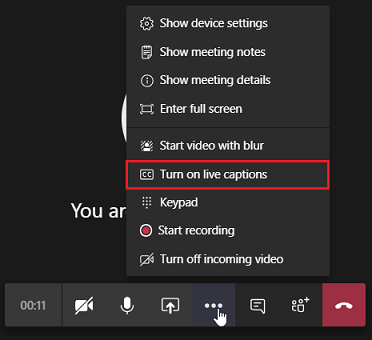
Did you know that the search bar in Microsoft Teams doubles as a command center? Simplify your work as you navigate through your workspace by typing in one of the recognized commands to take a shortcut to some of the most frequent tasks. These shortcuts will save you so much time in the long run, and can help you find what you’re looking for easily.
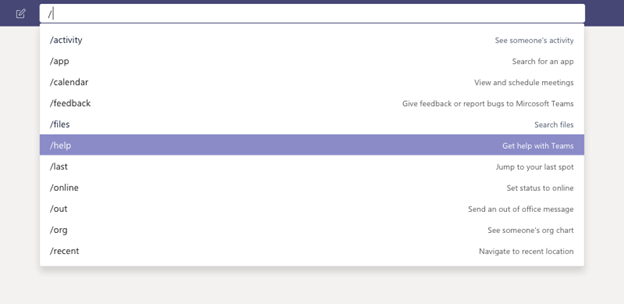
Here are some of our favorite shortcuts:
@Wikipedia
This command allows you to do a Wikipedia search. The results display a short summary that links out to the full Wikipedia page.
/goto
If you juggle a lot of teams or channels, use this shortcut to hop straight to the team or channel you want.
/files
See your recent files using this command. Rather than needing to click through your teams to find a specific file, it will show you a list of all files that you can search through.
/keys
A shortcut to show shortcuts.
/call
Start a call with one person by simply typing out their name. The shortcut is especially handy if there is a large number of people in your workspace.
/help
Use the T-Bot to interact and ask questions directly to the Teams helpdesk with this shortcut.
/saved
This command takes you directly to your list of saved messages.
View the current list of accepted commands on Microsoft’s website.
This Microsoft Teams feature is often overlooked as a capability reserved for educational institutions, but it can be highly beneficial if you need to multitask of if you’ve been squinting at your screen after too many hours.
The immersive reader reads posts, chat messages, and assignments text on a channel aloud at varying speeds. If you’re struggling to focus on a piece of text, or you need to grab information while your eyes are focused elsewhere, the Immersive Reader is useful functionality.
Simply hover over a message with your cursor or tap with your finger on a touch screen device, select the More Options icon, and then click Immersive Reader Icon for Immersive Reader. Immersive Reader will launch as a full-screen experience.
Check out this short, 90-second video from Microsoft that shows you how to use Immersive Reader.
In today’s light-speed business world, it can be easy to overlook important meeting details. Fortunately, automatic transcription and cloud recording helps by allowing you to record your meetings and then automatically stores it in the cloud. Not only can you go back and re-listen to the conversations you had with your team, but Teams will automatically provide at audio transcripts as well. This makes it easy to find specific meeting information with just a keyword or phrase. Simply start or join the meeting, and to start recording, go to the meeting controls and select the More options button, then Start recording. Everyone in the meeting will be notified that recording has started.
Conversational bots allow users to interact with your web service through text, interactive cards, and task modules. They're incredibly flexible — conversational bots can be scoped to handle a few simple commands or complex, artificial-intelligence-powered and natural-language-processing virtual assistants. They can be one aspect of a larger application, or completely stand-alone. (microsoft.com)
These pre-made Microsoft Teams bots are some of the best bots you might not know about yet include:
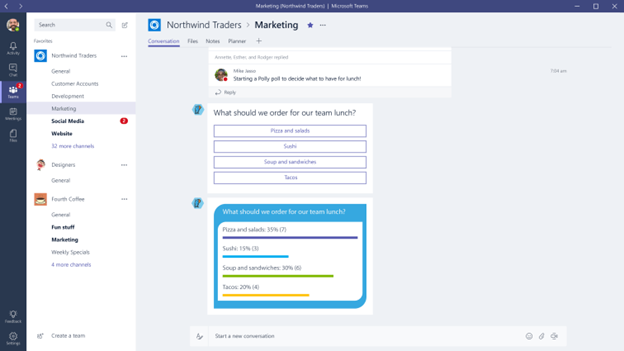
Did you know that you can connect your Microsoft Teams conversations with channels on Slack and Cisco Webex Teams? Mio is a solution that automatically translates Teams messages into content for Slack and Cisco Webex Teams. As workers send messages on their Microsoft Teams channels, Mio receives them as API events.
Additionally, Mio:
As remote work continues through COVID-19 and beyond, remote access and communication technology solutions will remain more important than ever . Keep your teams connected and start using Teams today.
Milner, Inc. is a full service provider of innovative office solutions, including managed IT services, that enables businesses of all sizes to improve efficiency, productivity and competitiveness. As a Microsoft Silver Partner and CSP (Cloud Service Provider) selling all Microsoft 365, Office 365 and Azure products, we can help your organization stay connected.
For more information on Microsoft Teams, or how we can enable your mobile workforce, contact us.